iPhone Panorama Stitching
All photos on my travel blog have been shot with a 1st generation iPhone. The picture quality at the original resolution of 1600×1200 is lousy. However, if you scale them down to something tiny like 640×480 it’s actually alright for my purpose: posting them on a blog or sending them by email.
![]() I wondered how difficult it would be to stitch panoramas from those grainy, blurry iPhone photos and those images in my previous post are the result. I used the free open-source toolset Hugin. It’s 0.8 version for Windows is a bit difficult to find, and you need at least that version for the photometric white balance compensation, so here’s a link to a pre-compiled EXE installer.
I wondered how difficult it would be to stitch panoramas from those grainy, blurry iPhone photos and those images in my previous post are the result. I used the free open-source toolset Hugin. It’s 0.8 version for Windows is a bit difficult to find, and you need at least that version for the photometric white balance compensation, so here’s a link to a pre-compiled EXE installer.
I’m amazed at how mature the imaging algorithms are, or that those algorithms exist in the first place (and I’m working with digital images on a daily basis :-)). Hugin not only managed to undistort and blend the images perfectly, it also removed the camera’s vignetting and compensated for the difference in exposure. This is an important bit because the iPhone adjusts its shutter speed automatically which is usually a bad thing for panoramas.
The only thing I had to do (apart from clicking two buttons) was entering the camera’s focal length. It’s not included in the EXIF data which is a bit of a disappointment. Maybe Apple wanted to hide it from other smartphone manufacturers? Well, google turns up the required data pretty quickly. The iPhone (2G) has a film-equivalent focal length of 37mm or a field of view of about 50 degrees.
Of course the final panorama doesn’t allow for severe color corrections. The colors are dull (it was an overcast day as well) but you could play around a bit more to create a more vibrant result. Anyway, it’s good enough for me to snap some more in the future for my Shanghai reports. Stay tuned!
Eyeon Generation 2 and File Naming Conventions
Just read about the upcoming release of eyeon’s next version of Generation. I’ve evaluated version 1 last year and while it was a really promising versioning and viewing solution for vfx shots there was one show-stopper for us: Its nifty incremental saving feature was hard-coded to a version number at the end of the file name. Since our pipeline had a more complicated naming scheme we couldn’t just drop Generation into it.
However, this bit from the press release sounds like they’ve made some improvements in that area although I’m not sure if that extends to incremental saves or just searching metadata:
A sophisticated search-function allows artists to define in-house filename conventions as a pattern and search by fields.
In case you want to know how that particular pipeline’s filename convention looked like:
[project]_[shot]_[status]_[version]_[artist name].comp
Yes, squeezing the artist name into the file name is naughty. And it’s just a way to cure symptoms, not to solve the problem. (The problem being lack of metadata about who worked on the most recent version of a packshot in case somebody else has to modify it when the ad agency asks for an updated version a few months down the road).
But it’s the best you can do without using a database or asset management system since it’s easy to use regular expressions on this and in a multi-OS environment it sorts nicely in Explorer / Finder / the console. A better way would have been to store this metadata inside the Fusion composition, and make no mistake, Fusion is indeed flexible enough to do this. But that would have meant circumventing the “Save As…” dialog with a custom script (did that too on a different job) and even then this metadata would have been hidden from view in Explorer.
But enough nerd talk for tonight 🙂
Keeping my data in sync
When I’m travelling around, I have to sync a few important files and directories across a Mac mini, a notebook running both Windows and Ubuntu and my iPhone. I still haven’t found a solution to keep calendar, contacts and e-mails across all devices because – call me old-fashioned – I refuse to put everything into the hands of a single service that forces me to rely on one vendor (like Apple’s mobile me) or stores everything on one website (like google mail/calendar or any IMAP mail service).
My contacts and calendars are covered by iTunes. They aren’t synched to my Windows/Linux laptop but whenever I’m carrying it around I also have my phone with me so that’s not a big deal.
For e-mail, I’ve been using Opera for ages and I like it. Its not good with IMAP but I can copy my whole mail directory from Windows to Linux to Mac OS and nothing breaks. So after years of using Total Commander to copy stuff between network drives I’ve finally found a service that takes care of all my synching needs.
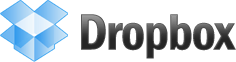 It’s called Dropbox and offers 2 GB of free online storage space that is kept in sync across all three operating systems. I use it for my e-mail directory, my bookkeeping files and handy VFX related files like Fusion macros or scripts. It works perfectly and it is smart enough not to upload huge files again and again if only small parts have changed. Two additional features that might be handy: it will create an online gallery of jpegs that are uploaded to a certain directory and it allows you to share the contents of arbitrary directories with other dropbox users or the public.
It’s called Dropbox and offers 2 GB of free online storage space that is kept in sync across all three operating systems. I use it for my e-mail directory, my bookkeeping files and handy VFX related files like Fusion macros or scripts. It works perfectly and it is smart enough not to upload huge files again and again if only small parts have changed. Two additional features that might be handy: it will create an online gallery of jpegs that are uploaded to a certain directory and it allows you to share the contents of arbitrary directories with other dropbox users or the public.
Well, that’s enough corporate endorsement for today. But if you feel like opening up a Dropbox account too, kindly use this link which will earn both of us 250 MB of extra space for free 🙂
